This is a preset for GTM Server container that forwards events sent from the web container to Facebook Conversion API. Make sure you have installed two following presets before:
How to serve GTM Web container from Server container?
How to send events to GTM server container with Google Tags Preset?
You can install all of them at the same time in preview mode but don't publish this preset without publishing those listed above.
1. Download & Import the preset
Login to your server GTM hosting:
https://app.tagpilot.io/v2/login
Then navigate to Server Container and click setup next to your server container:
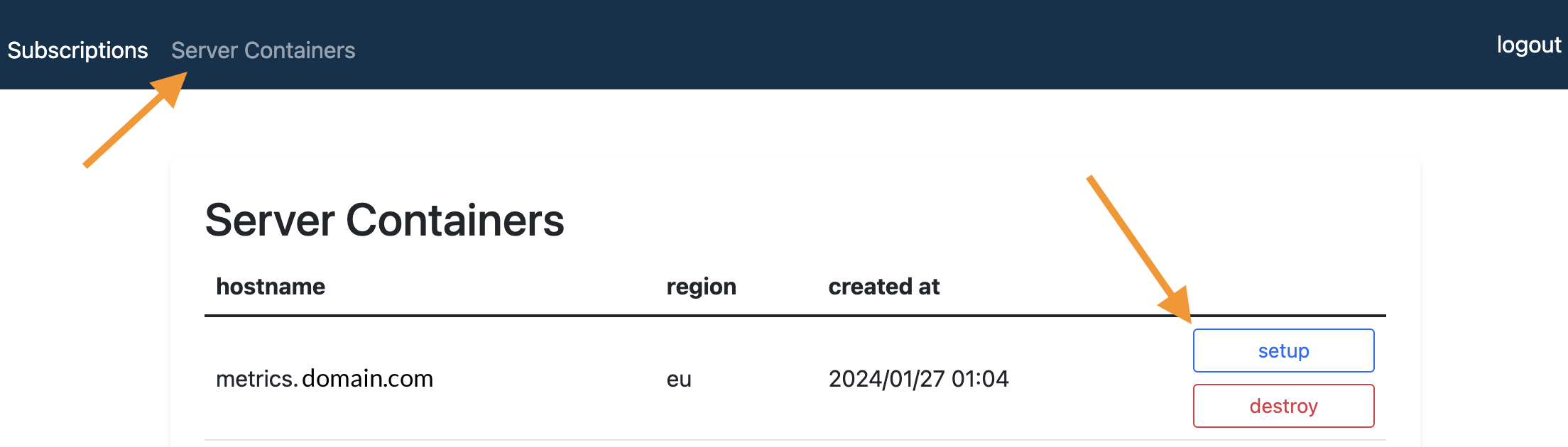
Open GTM Presets and click Download
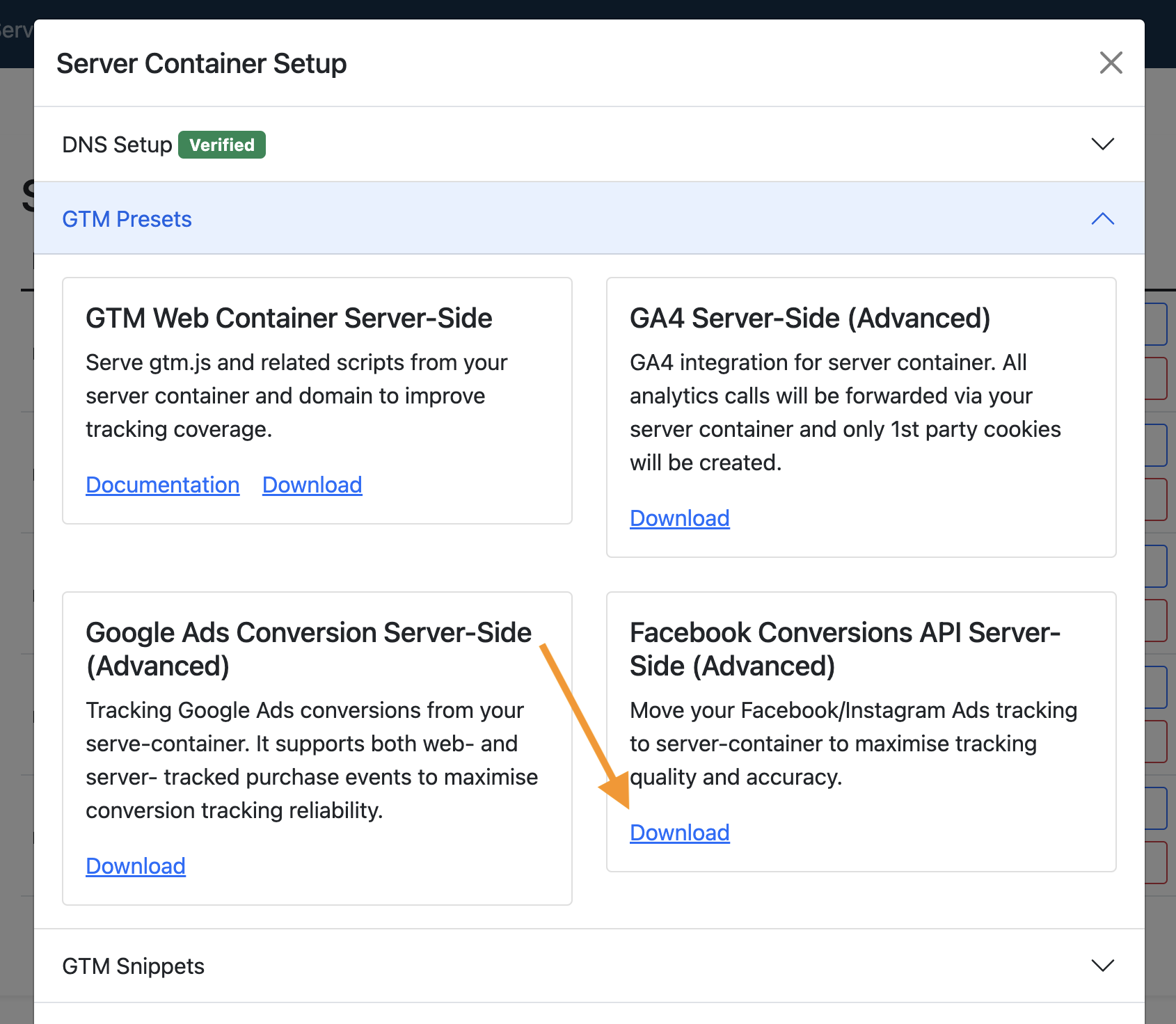
Then import the file in your GTM Web Container according to this guide.
2. Configure Tracking Tag
Once you have imported the preset into your GTM Server Container you need to configure the Conversions API Tag
Head to GTM Workspace and click Tags on the left, then find that tag.
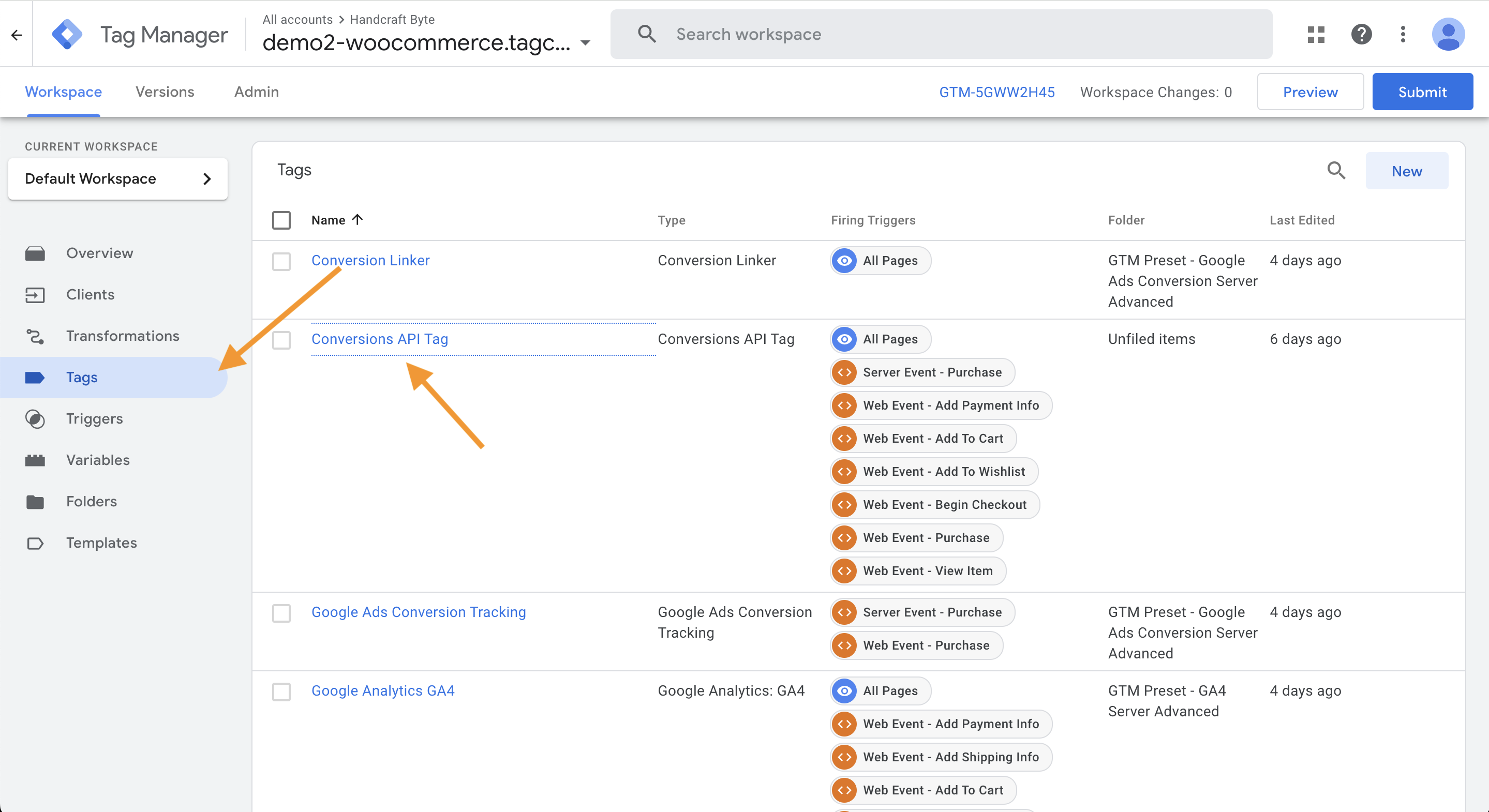
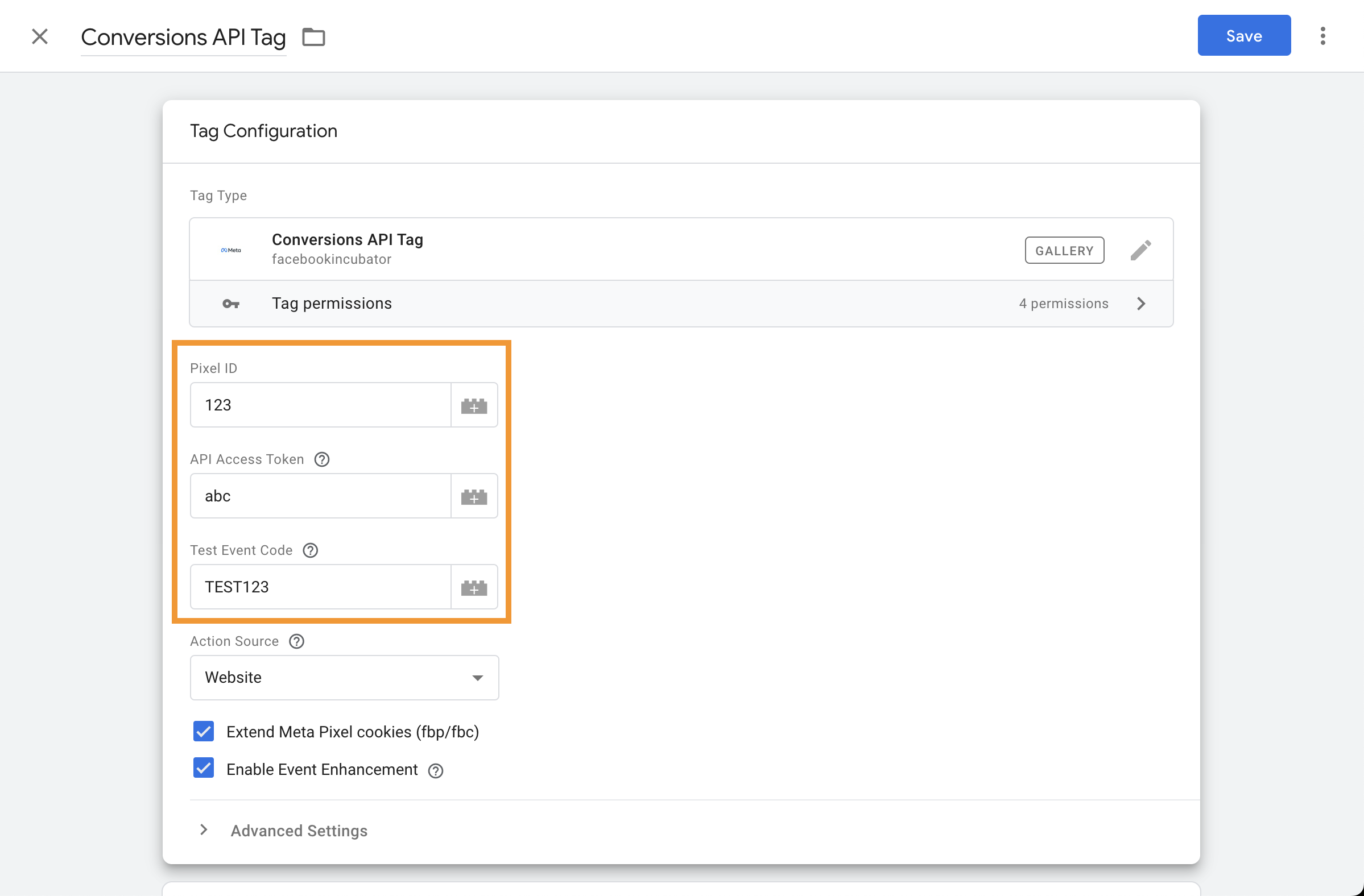
Then fill in the values:
- Pixel ID - ID of the datasource set up in Events Manager of your Facebook Business account (see screenshots below)
- API Access Token - additional secret key tied to the same datasource that can be generated in the secret (see screenshots below)
- Test Event Code (optional) - set it to a value shown in Test Events tab of the Facebook pixel you want to integrate it will be something like: TEST12345
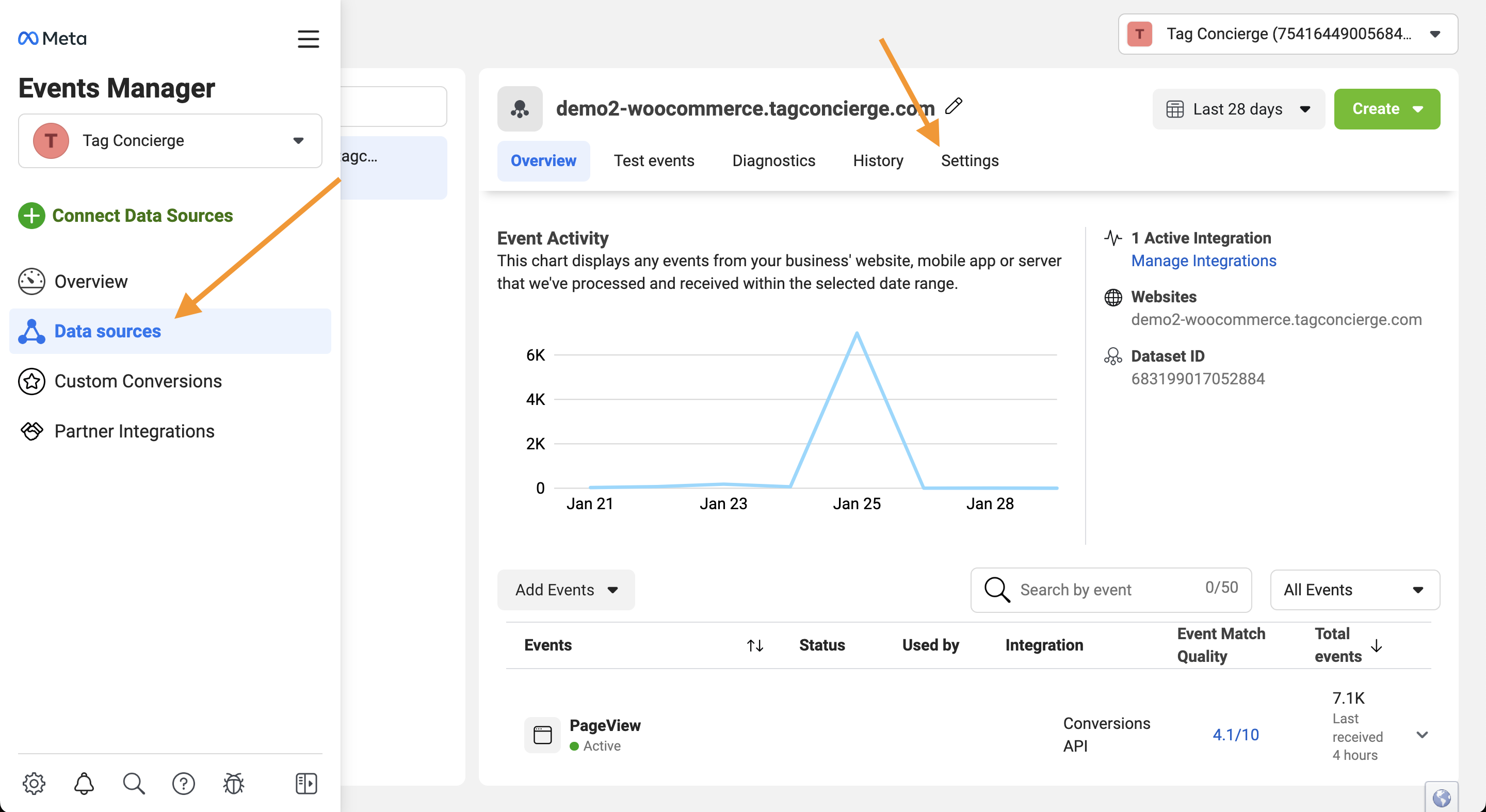
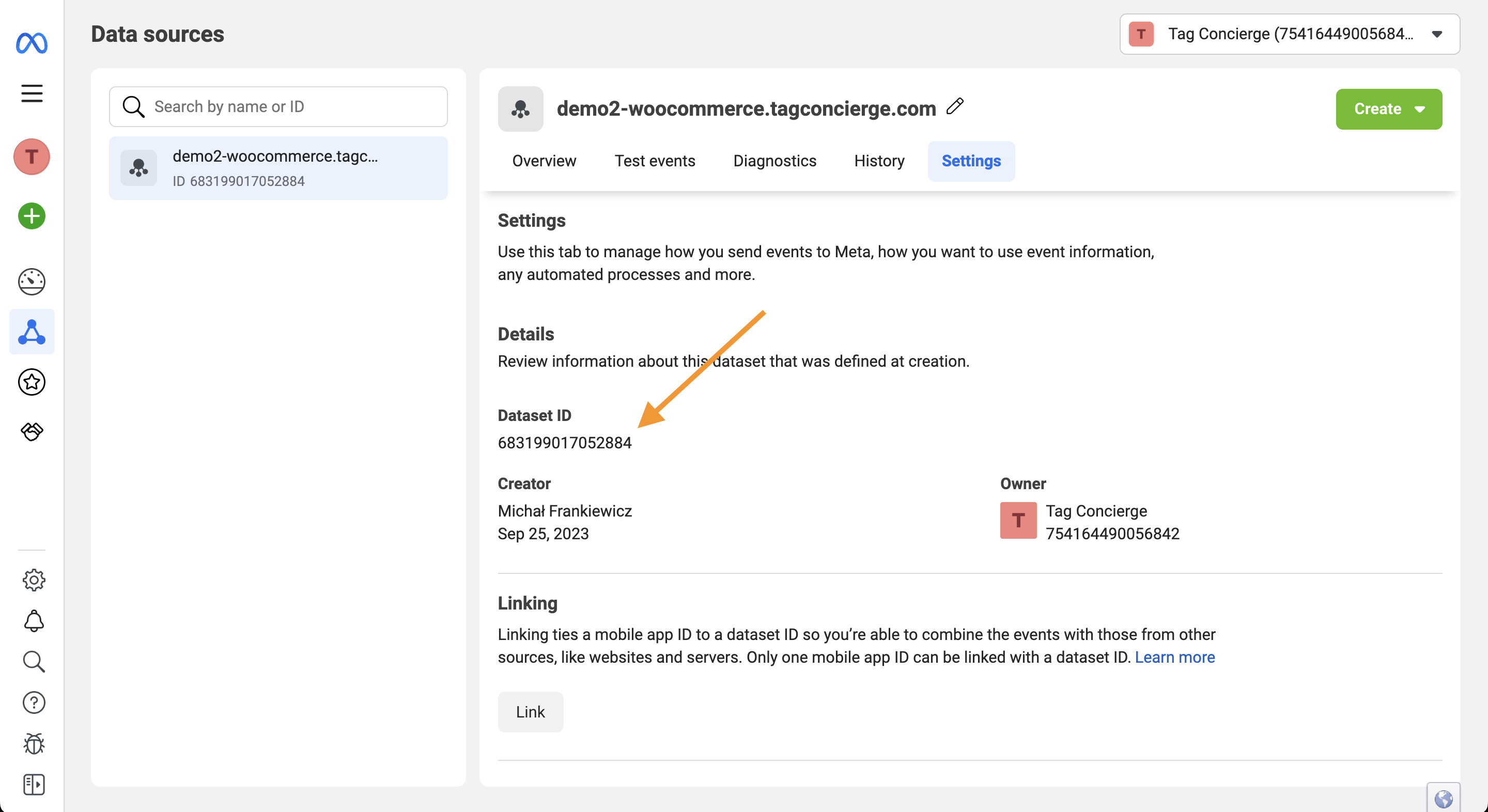
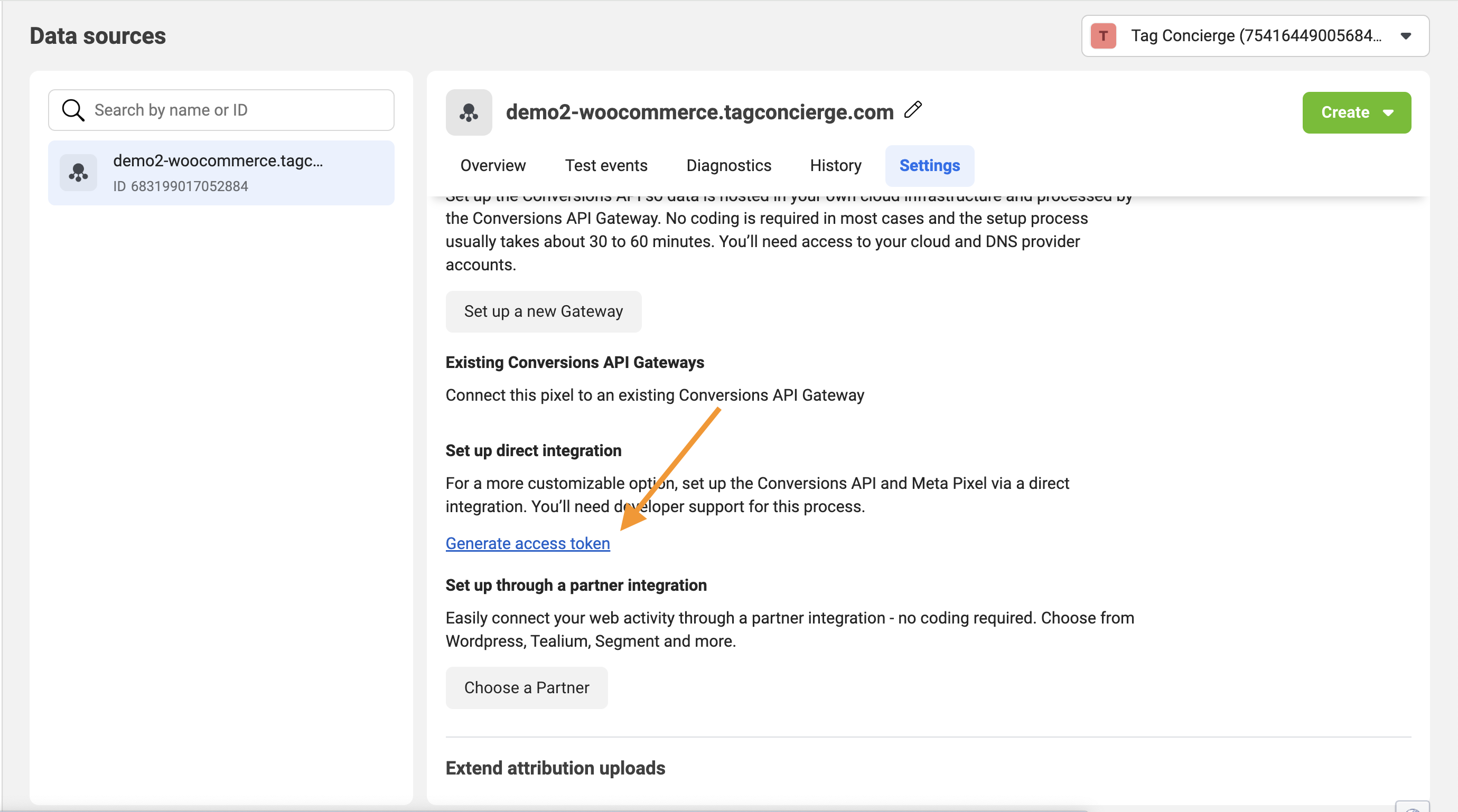
3. Preview and publish
Once the variable is configured you can run GTM preview to ensure correct operations and publish the new version of the container whenever ready.